Profit of sales is one the most wanted reports for business owners and specially for shop owners. when you issue an invoice or bill, it is very nice to be able to see the profit instantly.
iGreen accounting has an advanced module that could calculate sales profit (also sales loss) instantly after posted invoice. actually iGreen will calculate all beginning inventory and current inventory of a product and then will calculate profit regard to invoices of same product
Example of income statement in iGreen
You have a shop of home appliances in Dubai, U.A.E and you have a purchase and sales as below
- You purchased 10 pcs vacuum cleaner for USD 210
- You sold one pcs for USD310
then you got USD100 profit for this sales. now let’s see how iGreen accounting software show profit sales of this item

As you see, this easy to understand report will help you to see profit of sales without need to know accounting and it is very suitable for shops owner that they wouldn’t like to hire an accountant and want to manage their shop their-selves in Dubai
Please click here to Download iGreen accounting














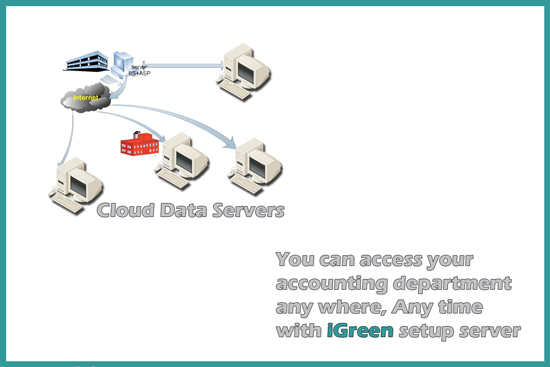


You must be logged in to post a comment.