Keeping scan of documents and original receipts beside invoices and vouchers is very important. for example when you buy an item from a personal seller, you need to keep a copy of its passport or when you enter an exported sales invoice, you need to keep its export and shipping documents. in iGreen software, you can add imagers and scanned photo for any voucher separately and easily with a smart search modules.
Note: if you have iGreen software, version of 2.7 or older, please update it to version 2.8 or up.
How to add images to invoices
Please click on [ Invoice ] button in home screen and then click on [List of invoices], then you will see a icon as film icon in all rows of invoices list

for any invoice, that you want add scanned images of documents, click on this film icon, then you will see a form as below:

1- Click on [ Add new image to voucher ID:x ] (X is number of current sales invoice, in this example is 2)
2- after select image, type a title for it and Description if need
3- click on [ Add Image ] under description textbox to add it to list of documents for invoice ID: 2
Note: You can add any quantity of images and real scanned photo that you want and no limited
Below photo is an example of added image to invoice ID: 2

To remove mages from any invoice or voucher, you can click on Red icon to right side of list
Benefits of keeping original documents
Always, maybe officers or administrators of vat department will ask you about original receipt and purchase documents for items that you sold or you have in stocks or sometimes, vat staff will ask about shipping documents and export receipt for exported invoices and this feature of iGreen will help you keep your original documents always with quick search and access.

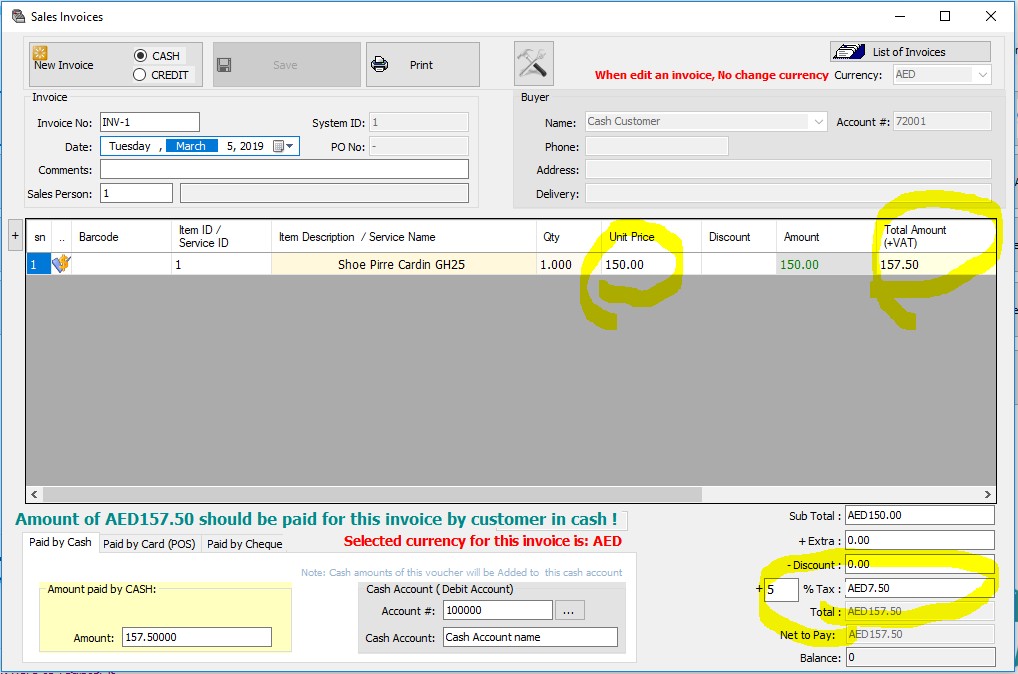



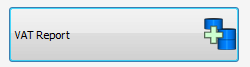





You must be logged in to post a comment.