Every PC or notebook maybe get damaged or lost data due to hard disk problem or operating system problems. So that it is very important to keep valuable data in safe status. Accounting and financial data are one the most important data in computer systems of any organization or trading companies. However, regular backup from these types of data is must.
Every time you enter in and exit from iGreen accounting software , it creates automatically a backup from the latest data in your selected folder in Windows. But also you can create backup anytime on any path desired by you .
How to select folder for Auto-backup in iGreen
Please click on “Setting icon” in main screen

You will see setting form as below, then click on “Backup” in upper tab on this form:

Now, you can here, click on [Browse and Select path] to select your desired folder,

then click on [Save] and close setting form, from now, every time exit from iGreen accounting software, a backup from data will be created on this path.
Very important: select path to create backup file on external storage devices as Flash memory or external hard drive because on your PC hard disk automatically a backup will be created. So that, every time the storage system of your computer get damaged then you have also backups in external storage device and safe.
How to recover lost data in iGreen
If you got any problem in your PC and could not open iGreen accounting software, that is not a matter for worry about. you can recover your accounting data in iGreen with ease as below steps.
Steps of recovering data
First of all make sure you have external backup of iGreen then , format and re install windows. After that install anti virus and then iGreen accounting software. Then run iGreen accounting software and from top main menu click on “file” / “Restore data“
In Restore form click on “Browse” and select the latest backup file of iGreen accounting software. Now you can see information of selected backup file then click on “Restore Data now” to finish and restore data.
Note: when you Restore data on a company file, it will delete all current data and replace data of backup file
It will not add data of backup file to current data !!.
Security of backup file by iGreen accounting
All backup files that created by iGreen accounting software are protected by a password to protect it from Restoring in other software and misuses

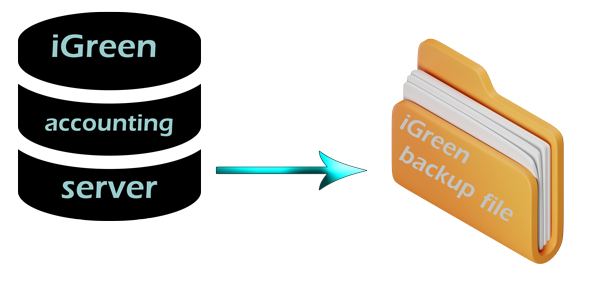



You must be logged in to post a comment.