iGreen accounting is 100% compliant with UAE VAT rules. It prints your TRN number (Your Tax Number in United Arab Emirates) for economic department of Dubai. VAT in UAE is 5% of sales gross amount. In setting form inside iGreen software, you should enter and save VAT number, and then it appears in prints of invoices automatically.
in iGreen accounting you can print report of sales VAT very very easy. this report is very clear and easy to understand. This report will be calculated and prepared regard to TAX percent that you adjusted in setting as example of below image:

How to access VAT report
in home screen of iGreen accounting, in right corner you will see a button like:

Please click on it and then form of VAT report will be shown, as below:

As you see in this report, all sales invoices has been shown and in the last column Tax amount of sales amount has been calculated regard to VAT percent of setting.
You can also select date ranges of invoices from date to date by selecting date from upper date combo button in top of form.
for example we selected from 01 OCT to 24 OCT as below:

Result will be as below:


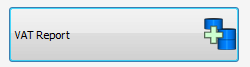





You must be logged in to post a comment.